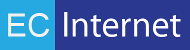Introduction
The WooCommerce Connector is an extension to Realisable’s IMan application that lets you set up integrations with WooCommerce.
Downloading and Installing
- If you haven’t installed Realisable’s IMan, do so now. Go to their site and follow the instructions provided by Realisable to download and install IMan.
- If you don’t already have EC Internet’s WooCommerce Connector, download it from 'url'.
- Once it is downloaded, unzip 'filename.zip', then click on Setup.exe to start the install program.
- When prompted, select the IMan Addins folder for your IMan installation. The Setup program asks you for the location of the IMan Addins folder. By default this is C:\IMan\Addins but if you have selected a different location, select that location.
- Setup copies ECInternet.Connectors.WooCommerce to your IMan\Addins folder.
IMan Configuration
Configuring the WooCommerce System Connector in IMan
Before using the WooCommerce Connector you must configure it in IMan to recognize your WooCommerce installation.
In your IMan directory, be sure to add the required .dll file to your IMan/Addins directory.
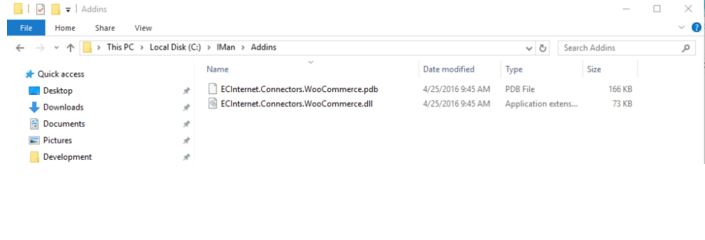
As a security measure, Windows usually blocks unknown .dll files. When you copy the WooCommerce .dll, check its properties and make sure it is unblocked when you copy the file to C:/IMan/Addins
And then:
- Navigate to the IMan SETUP screen.
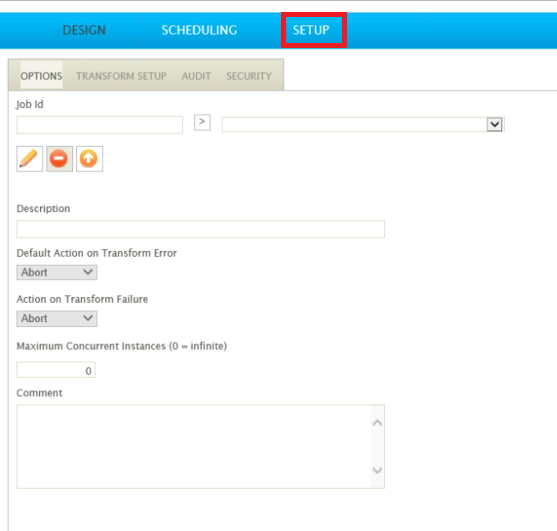
- Click on System connectors under Setup Items.
- Change the “System Type” dropdown to “WooCommerce”.
- Make sure to populate the Connection String, Username, and Password fields.
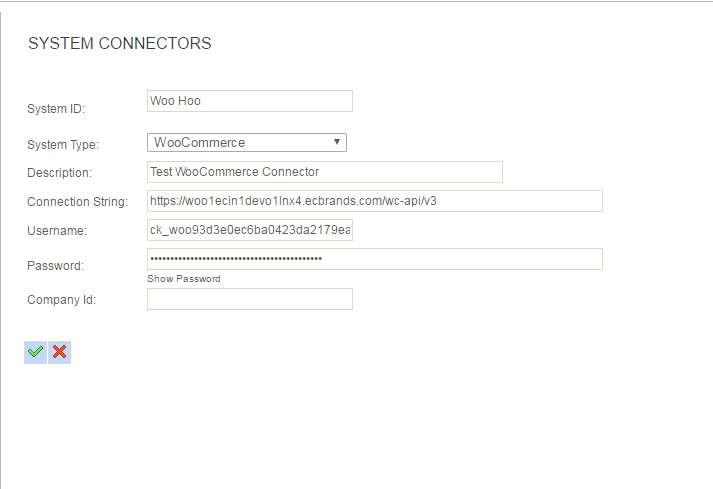
- When you go back to the Transform Setup, you will see the WooCommerce System Connector show up with the other Readers.
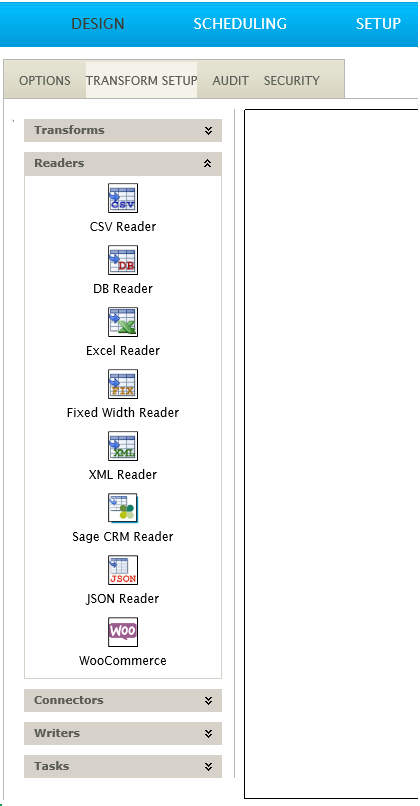
- Finally, start IMan and select the Setup tab.
- In the Setup Items section on the left side of the page, select System Connectors.
- A list of existing System Connectors is displayed. Select the blank row at the top of the list, and click the pencil icon below the list to add a new System Connector.
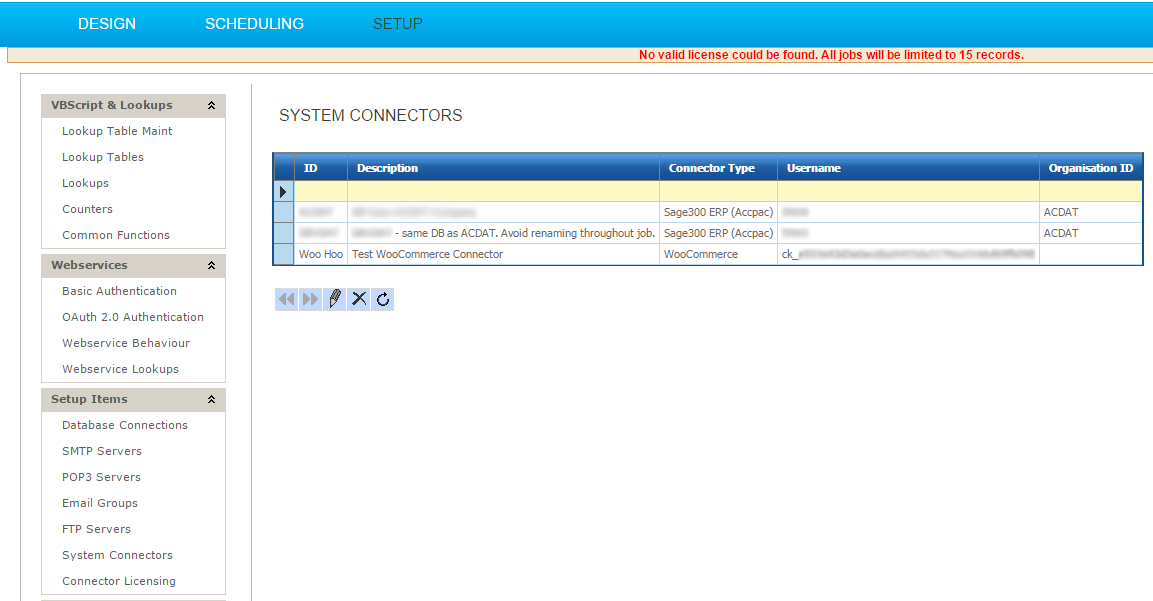
Using the WooCommerce Connector
This section describes how to use the WooCommerce Connector in your IMan integrations.The WooCommerce Connector provides interfaces for reading from, and writing to, a WooCommerce installation.
Reading from WooCommerce
- To read data from a WooCommerce installation, add a WooCommerce Reader to your integration.
- On IMan’s Design / Options page, select the integration in which you want to access WooCommerce data, then select the Design /Transform Setup page.
- Open the Readers group. Click and drag the WooCommerce icon from the Readers group to the palette section of the page. A WooCommerce icon is added to the palette. Double-click the WooCommerce icon to open its configuration page.
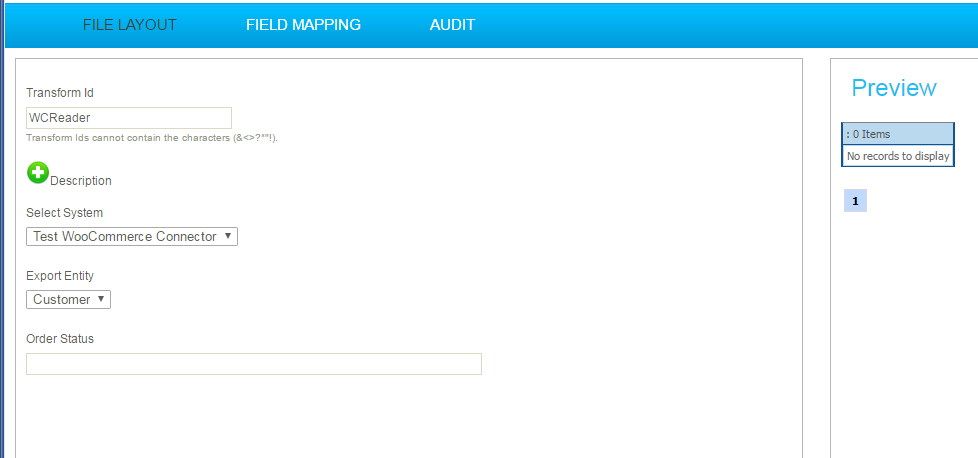
Transform ID
Description
Select System
Export Entity
Export Entity defines the type of object exported through the WooCommerce API. The WooCommerce Reader supports the following Export Entities: Customer, Order, Product.
Order Status
When Order is selected as the Export Entity, you must select the Order Status for the set of Orders returned to the WooCommerce Reader. The valid choices are:
- Pending
- Processing
- On-hold
- Completed
- Cancelled
- Refunded
- Failed
Order Status is ignored by Customer and Product Export Entities.
Writing to WooCommerce
To write data to a WooCommerce installation, add a WooCommerce Connector to your integration. On IMan’s Design / Options page, select the integration that will be used to update WooCommerce data, then select the Design /Transform Setup page. Open the Connectors group. Click and drag the WooCommerce icon from the Connectors group to the palette section of the page. A WooCommerce icon is added to the palette. Double-click the WooCommerce icon to open its configuration page.
Transform ID
Description
Select WooCommerce System
WooCommerce Import Type
Import Type defines the type of object imported into WooCommerce. The WooCommerce Connector supports the following Import Types: Customer, Order and Product.
Update Operation
Update Operation defines the type of change that the WooCommerce Connector will make to the WooCommerce data. The choices are:
- Update: Updates existing WooCommerce data as defined in the WooCommerce Connector.
- Insert: Inserts the data defined in the WooCommerce Connector into the WooCommerce database
- Insert/Update: Updates the existing data in the WooCommerce database if it is found. Inserts the data defined in the WooCommerce Connector if it is not found in the database.