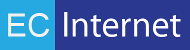Creating the API and User Roles
You will need access to the Admin section of Magento in order to set this up. Here are the screens you will use to create the role,

Go to System → Web Services → SOAP/XML-RPC - Roles

If there is not already an API Role set up, you can create one by clicking Add New Role.

After clicking Add New Role, you will need to enter a “Role Name”:

After setting a Role Name, you will have to assign Role Resources. You can access this screen by clicking Role Resources which is under Role Information on the left side of the screen:

Resource Access will be set to “All” for typical installations. You have the option of limiting API access to only essential data types.

Then click "Save Role."
Creating a New API User
Go to System → Web Services → SOAP/XML-RPC - Users
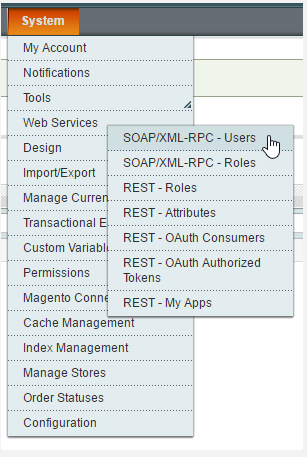
Click Add New User
The strange thing here is that the user fields here seem to indicate a person or individual, while in fact we're creating a system account of some kind. The fields First Name, Last Name and Email just need to be filled in with any value you like. Make sure the User Name and Api Key are secure enough.
Be sure to record this information, it will be needed for the IMan setup!
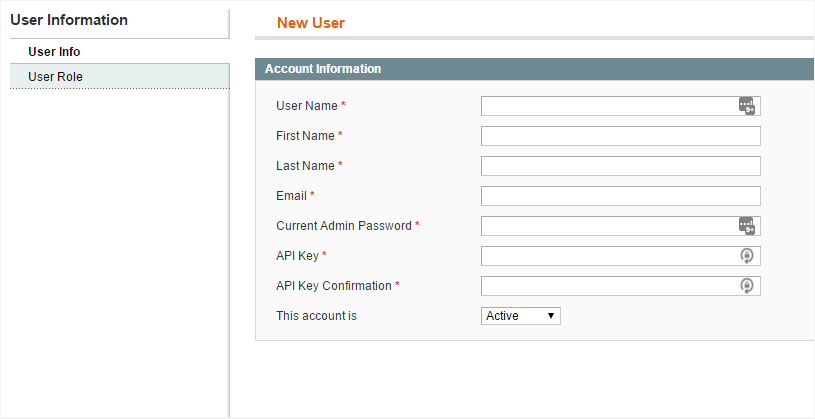
Assigning API Users to Roles
You will now have to assign the newly created user to the previously created API Role.
This can be accomplished by clicking the radio button of the API Role you would like to assign to the user.

Once you have assigned a role to the new user, click "Save User."
Next, it is recommended to configure the Magmi utility that automatically creates inventory items, catalogs and attribute data directly in the Magento Database.